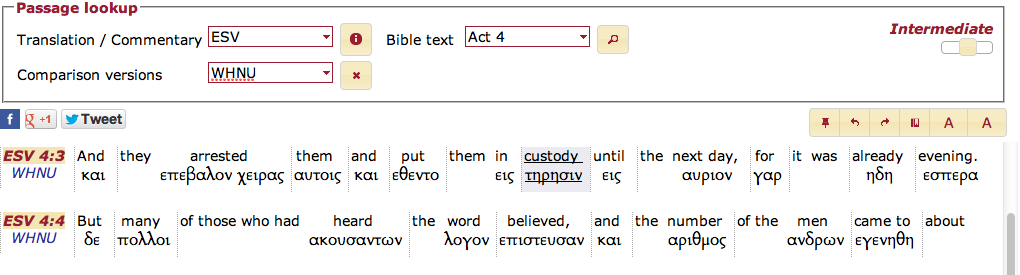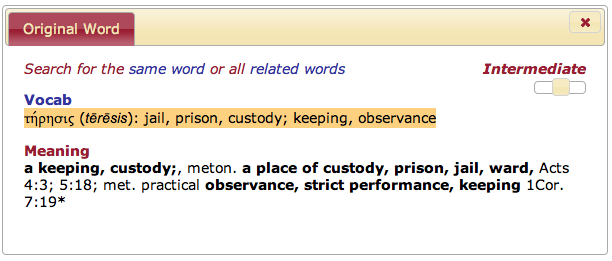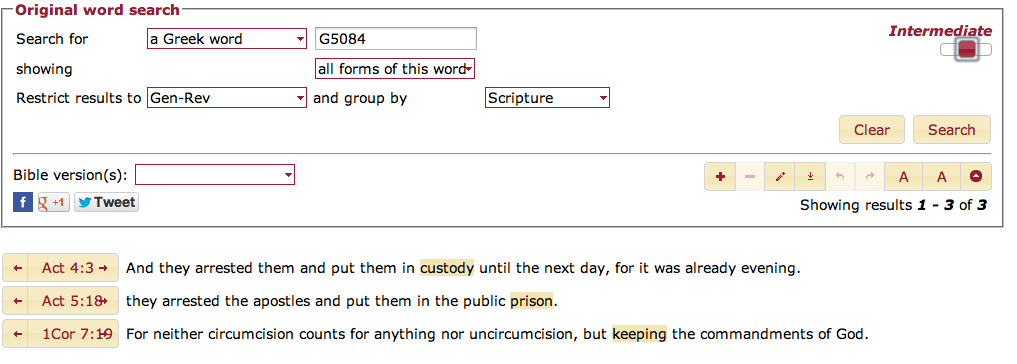STEPBible - Scripture Tools for Every Person - from Tyndale House, Cambridge
__
Searching from the Lexicon
, multiple selections available,
www.STEPBible.org is created and supported by Bible scholars at Tyndale House, Cambridge
with a great deal of help from volunteers and partnering by many organisations.