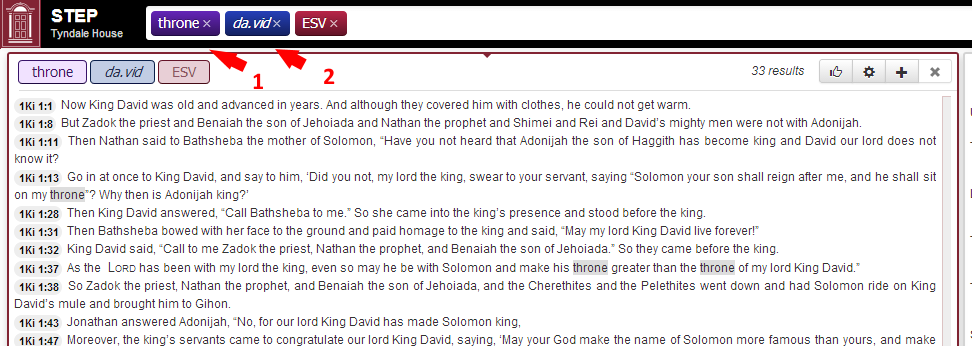Overview
STEP is packed full of features to help people study the Bible text, from reading and comparing different versions of the Bible to grappling with original language words, through using word clouds to track themes as they unfold in a book, STEP can assist.
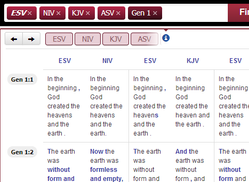 | 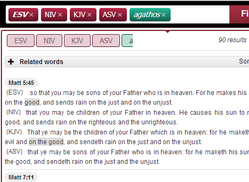 |  | 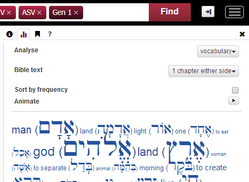 |
| Multi-version Bible lookups | Multi-version searches | Lexicon and definitions | Animated word clouds |
Brief functionality overview
There is much functionality packed into STEP, and this page outlines but a few.
Read the Bible:
By default you see a Bible in the language of your browser, with a Quick Help screen.
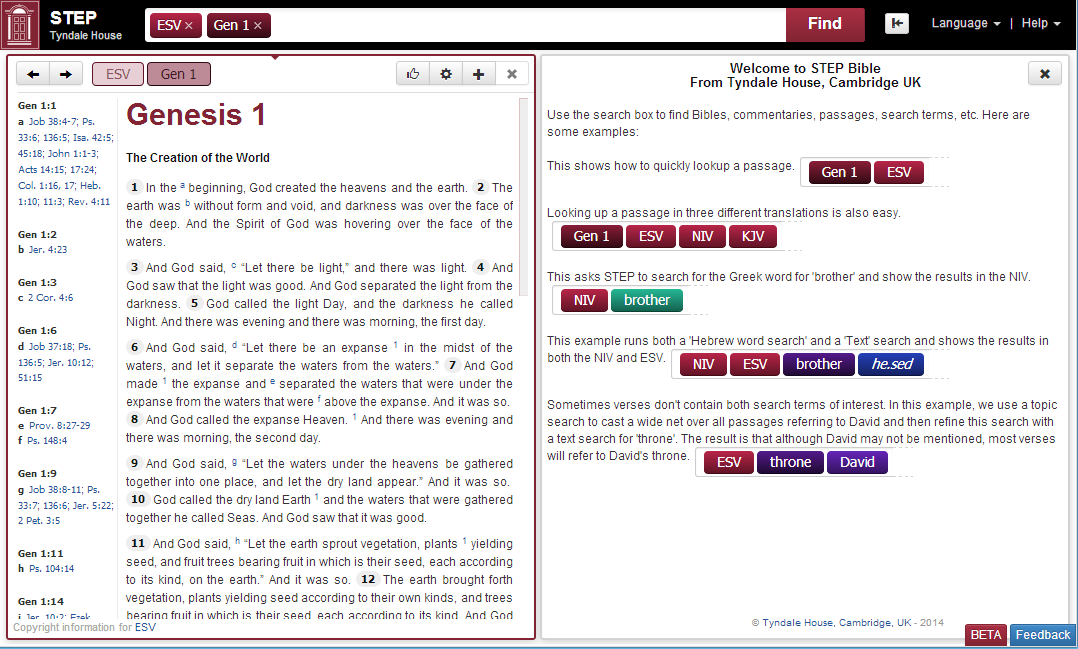
Pick a passage by typing a few letters
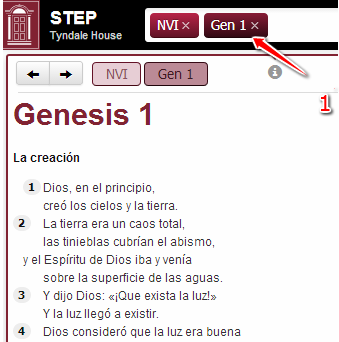

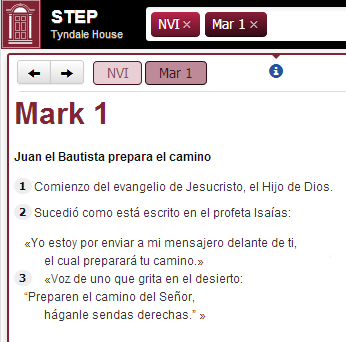
The versions listed depend on the language your browser is set to.
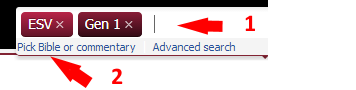
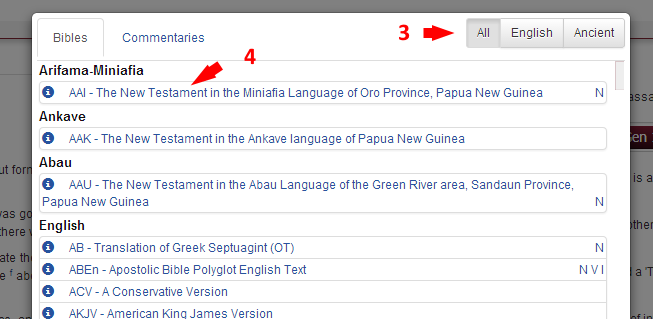
93 language interfaces are in currently in preparation
Many of these are machine-translated. Please click on "Help translate..." to improve these.

The Interleaved function shows Bible versions together, verse by verse:
Any Bible can be included in the Interleaved format
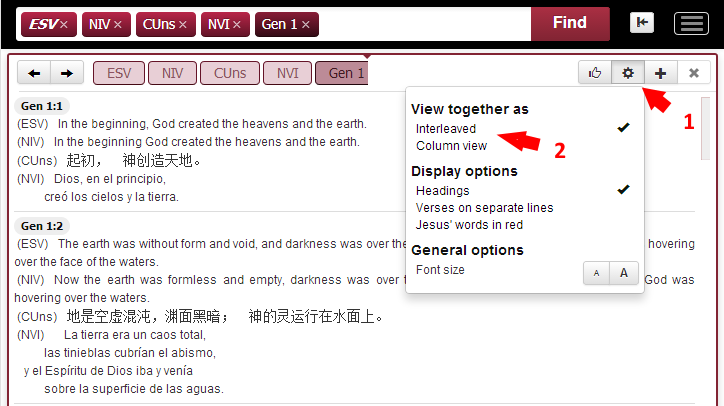
The Interlinear function can be used to compare Bibles word-by-word:
Only tagged Bibles (marked "I") in the list) can be displayed as Interlinear
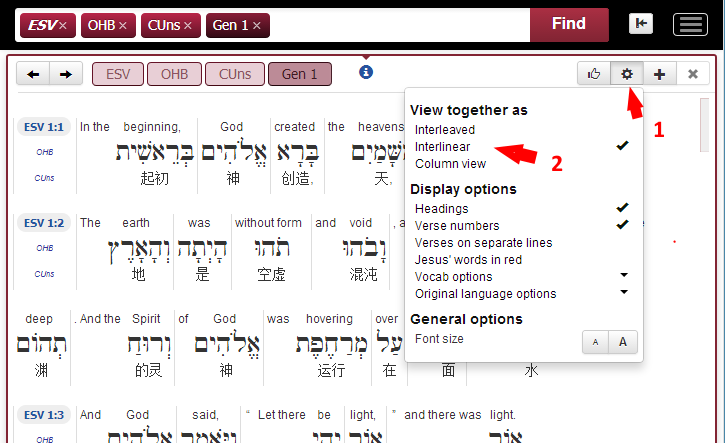
Hover over a word to see the original word and other translations of that word in the same passage:
You can see that "appear" is translated from the Hebrew ra.ah which is also translated "saw".
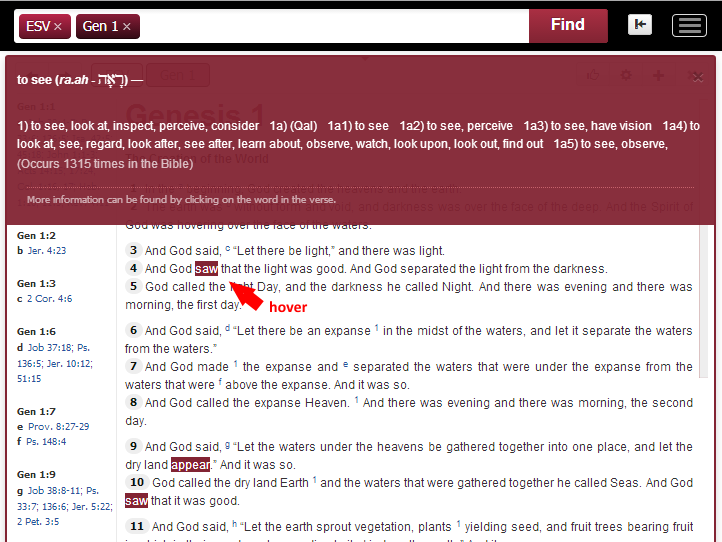
The lexicon shows different meanings of a word throughout the Bible:
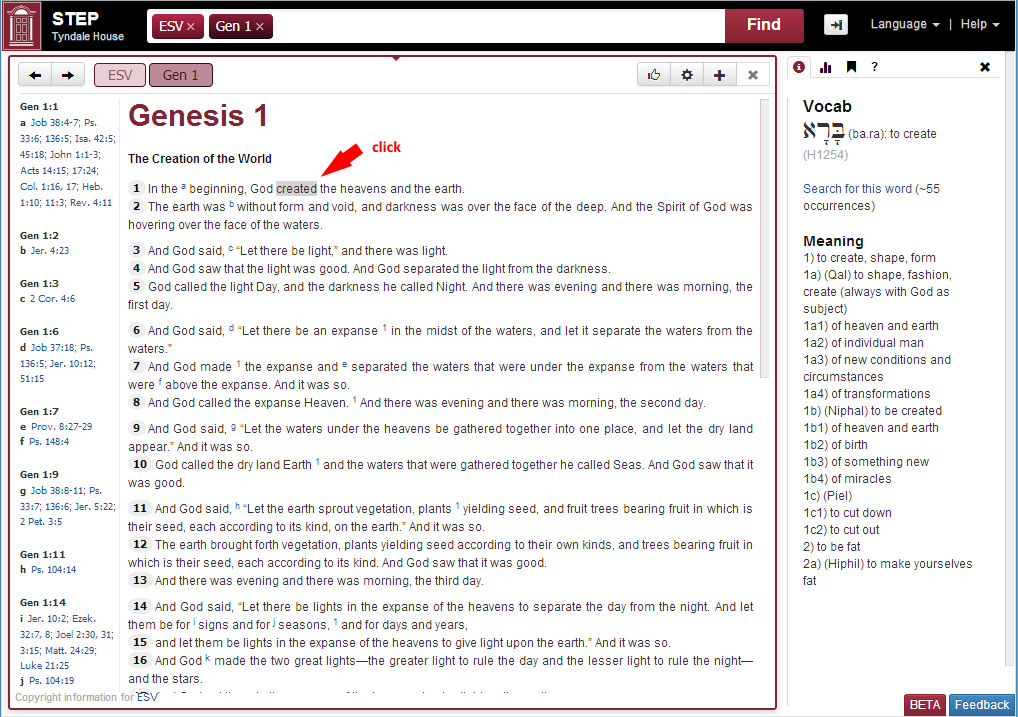
The Advanced lexicon below this includes meanings of a word where it is used outside the Bible:
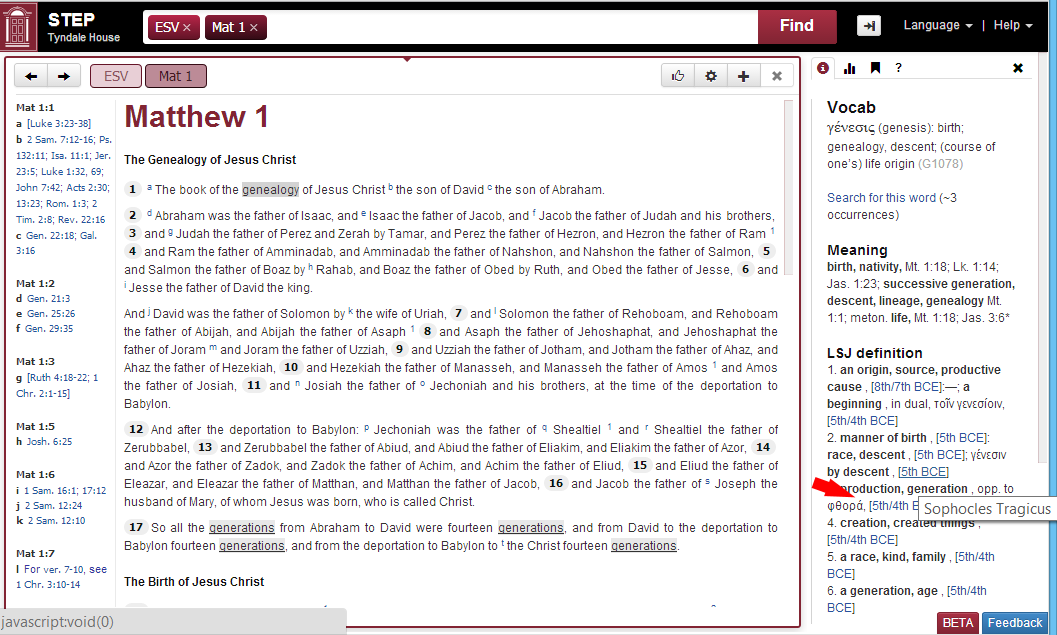
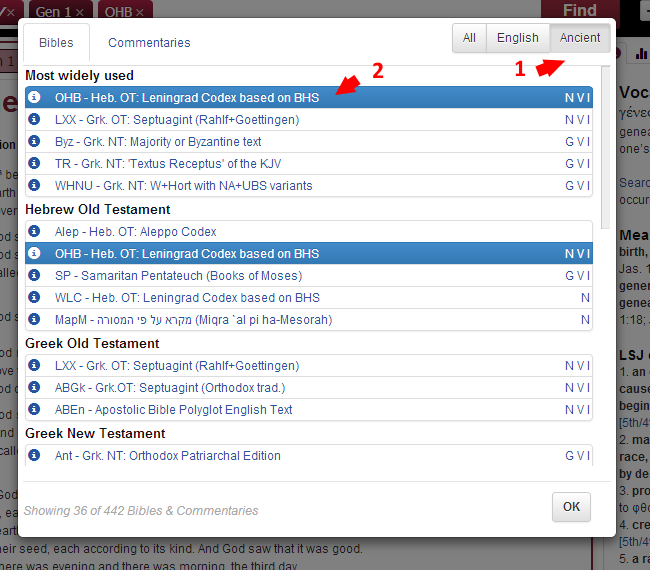
Show comparisons of translations in any language:
Any versions can be compared, so long as they are in the same language.
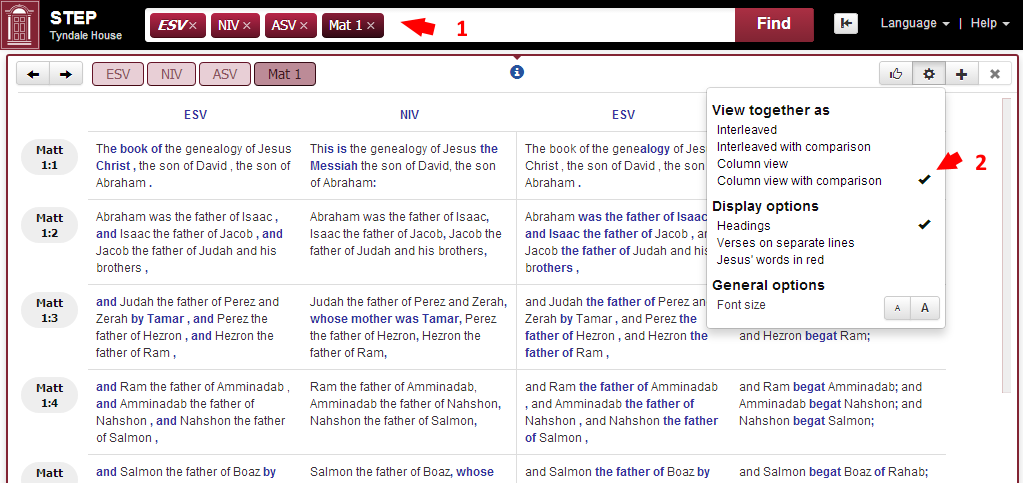
Compare many different texts and editions at the same time:
Comparisons ignore accents in Greek
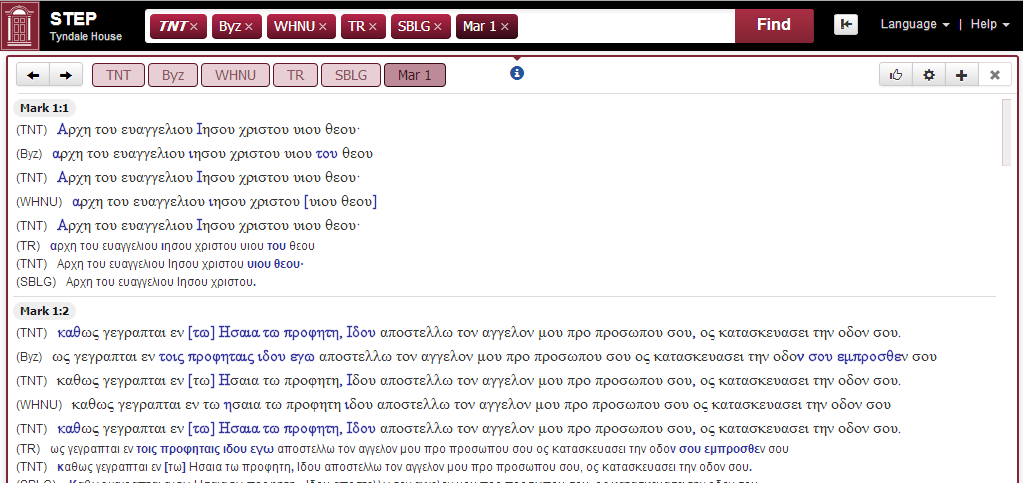
This feature works with all translations, whether they are tagged or not.
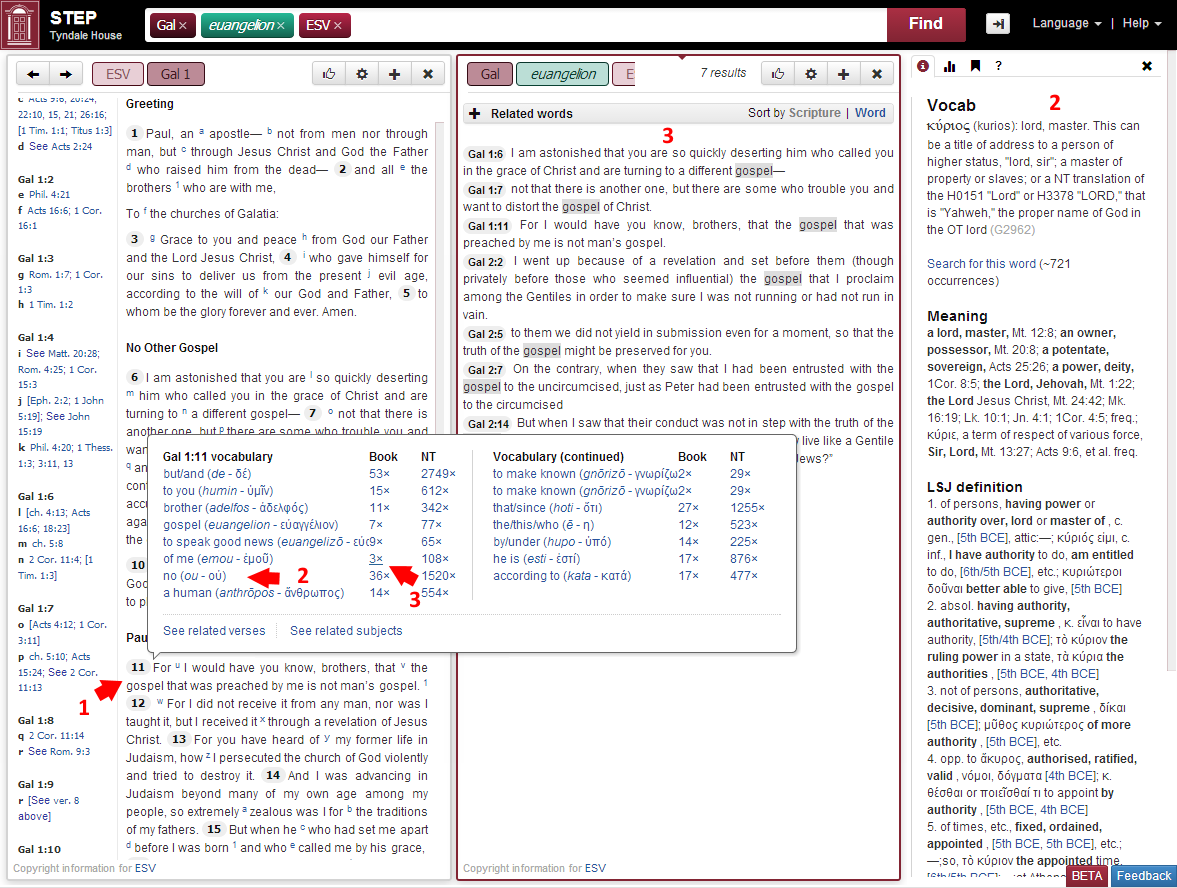
Three different levels of detail make sure you aren't overwhelmed with too many results.
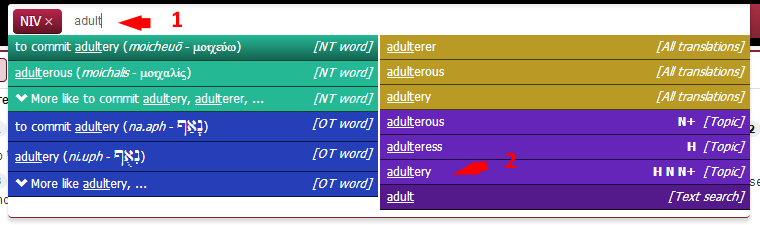
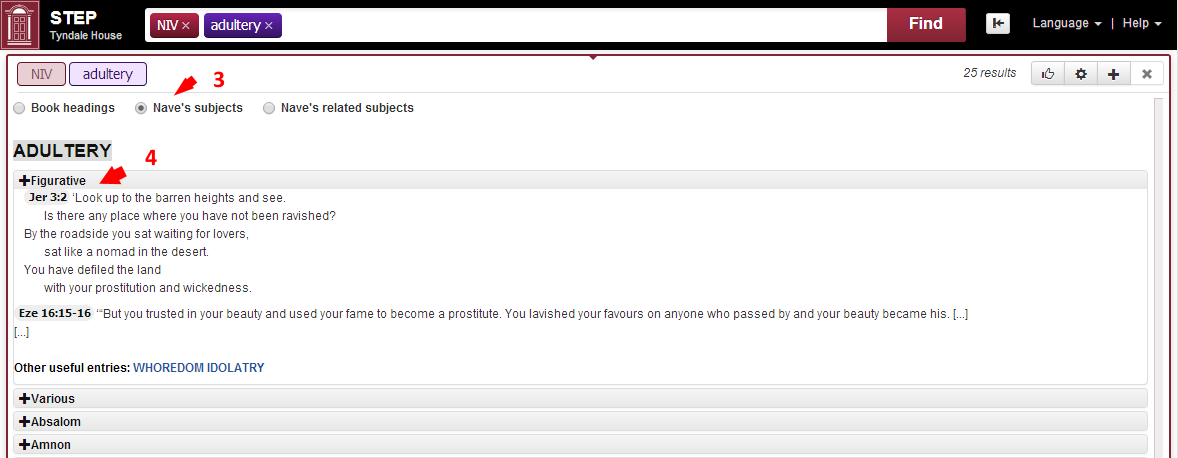
Search for a text containing a word or a mixture of words:
Simple or complex searches allow for almost any combinations of words.


You don't need to know Hebrew or Greek to research the original languages
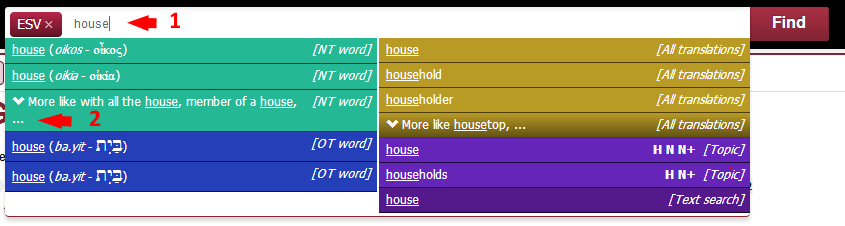
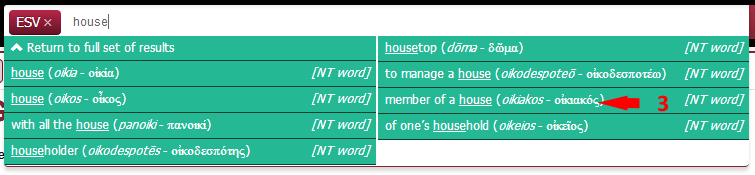
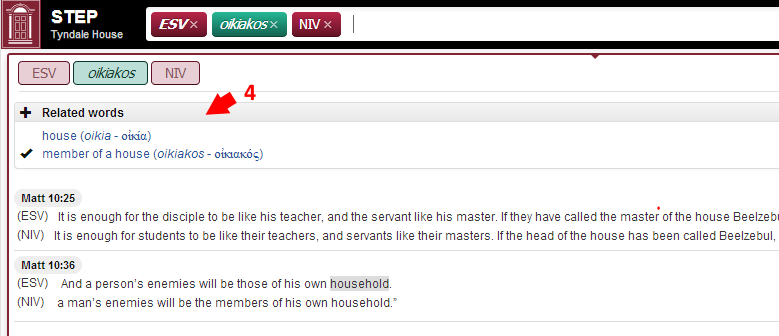
Word clouds
Word clouds are very useful for giving a quick overview of a particular passage. By selected "1 chapter either side" the user is given some context. There is also a play button to allow users to see themes develop through a book. Three types of word clouds exist: vocabulary (based on the original text), modern text (based on the actual English/contemporary language text) and subject (based on Nave's topical Bible)
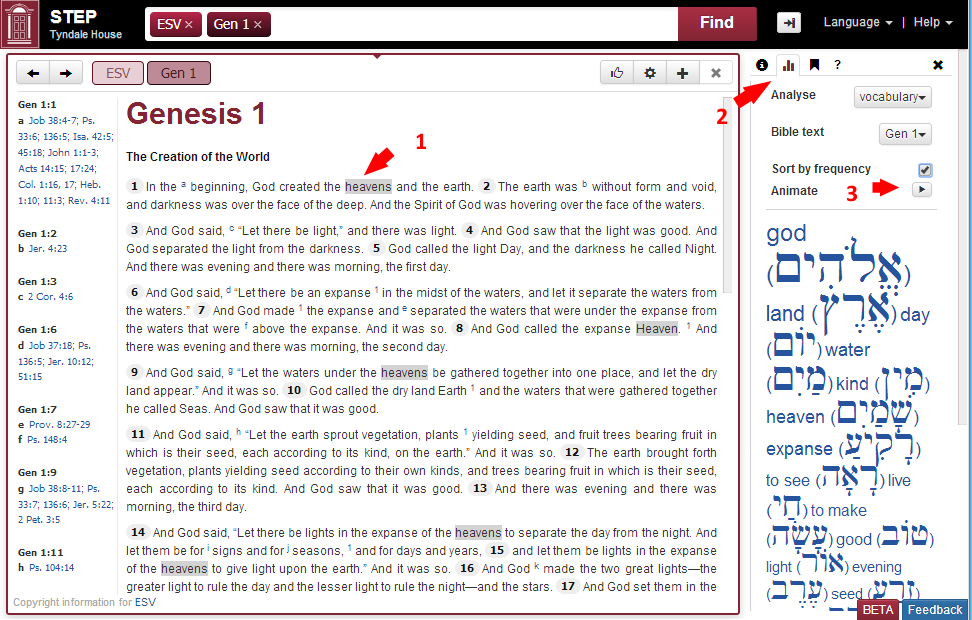
Combining searches
Using the search bar, you are able to quickly combine different types of searches. For example, a subject search is good for returning large passages referring to a particular topic. A word search is good to identify specific original language words. So combining a subject search (purple) for 'throne' with a word search (blue) for 'David' will return all passages referring to the throne of David, even if the 'throne' word is not explicitly mentioned.