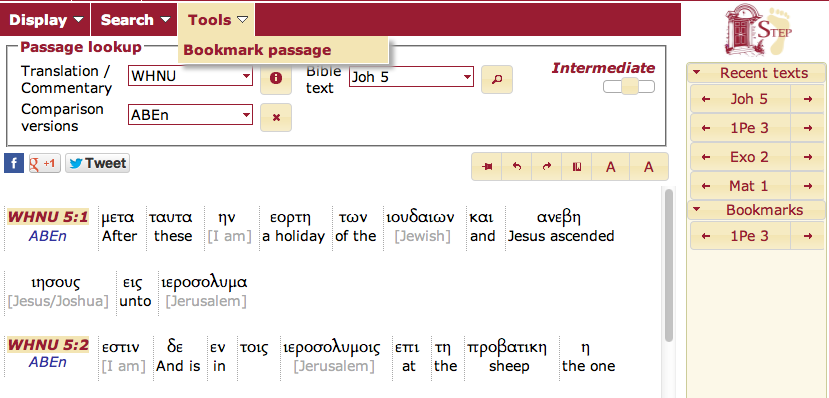**** in work 8/12/13***
A bookmark allows you to return quickly to a passage in the Passage lookup window:
- To make a bookmark Select Bookmark passage from the Tools menu on the STEP toolbar.
- Bookmarks list appears between the panels in Two Panel1 view.
- Clicking the right arrow displays the passage in the right hand panel.
- Clicking the left arrow displays the passage in the left hand panel.
- Clicking on a Bookmark or Recent text takes you to that passage in the Passage lookup2 window without otherwise affecting the current bibles displayed.
Clicking on a Bookmark or Recent text takes you to that passage without otherwise affecting the current bibles displayed.
To see the Recent texts list:
- Select Two Panel view from the View menu in the STEP toolbar.
- The Recent texts list appears between the panels in Two Panel1 view.
- Clicking the right arrow displays the passage in the right hand panel.
- Clicking the left arrow displays the passage in the left hand panel.
- Clicking on a Recent text displays that passage without otherwise affecting the current bibles displayed.
- To return to the previous window use the return arrow on your browser.
1 The right hand panel isn't shown in the example.
2In other words, A Bookmark made to John 1 while viewing the Spanish bible SpaTDP interleaved with WHNU will return to John 1 in whatever bibles are currently displayed in the Passage lookup window. Clicking a bookmark or recent text always displays the a Passage lookup window, regardless of what was currently displayed in the panel.
| Status | ||||
|---|---|---|---|---|
|